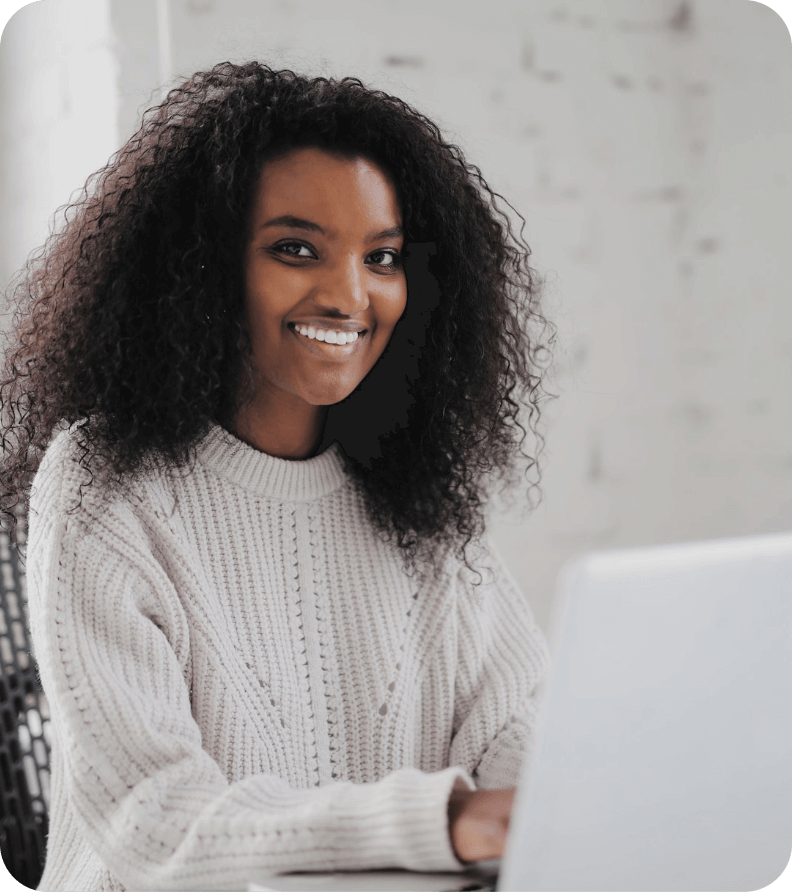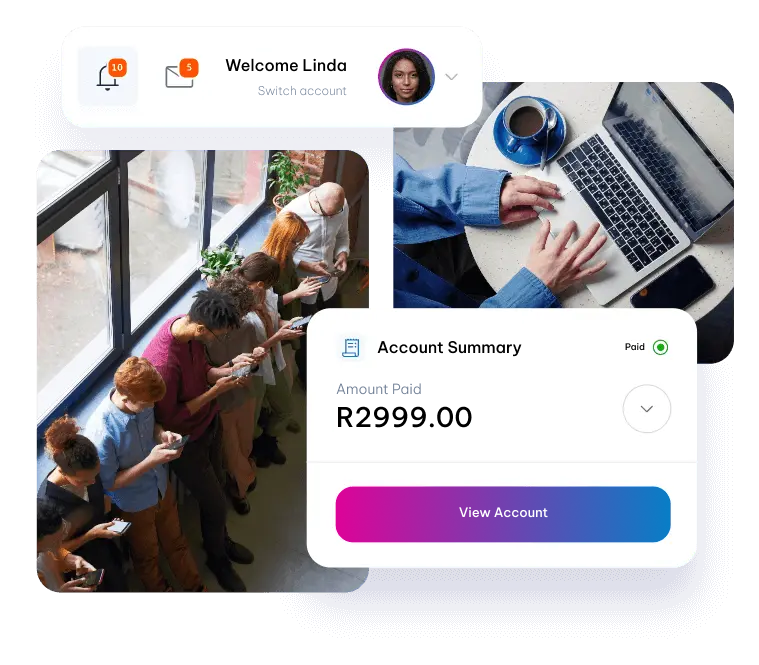Updating your DNS
Making changes to your Domain Name System (DNS) involves configuring various DNS records to manage how domain names are resolved to specific IP addresses and handle email routing. Each DNS record type serves a different purpose.
1. Access Your DNS Management Interface:
- Log in to your domain registrar or hosting provider’s website.
- Navigate to the DNS management interface or DNS settings for the domain you want to modify.
2. Understand Common DNS Record Types:
- A Record (Address Record): This record maps a domain name to an IPv4 address (eg 192.0.2.1). It is used to point your domain to the web server hosting your website.
- AAAA Record (IPv6 Address Record): Similar to the A record, but maps a domain to an IPv6 address.
- CNAME Record (Canonical Name): This record creates an alias for a domain or subdomain. It points to another domain name instead of an IP address.
- MX Record (Mail Exchange): MX records specify the mail servers responsible for receiving emails addressed to your domain.
- TXT Record (Text Record): This record allows you to associate text with a domain, often used for verification, SPF records and other purposes.
- NS Record (Name Server): NS records specify the authoritative name servers for the domain. They tell which servers to consult when resolving the domain.
- SOA Record (Start of Authority): The SOA record contains essential information about the domain’s zone, such as the primary name server, contact email and zone serial number.
3. Make DNS Changes:
- To modify or add a DNS record, select the type of record you want to create or modify from the DNS management interface.
- Enter the necessary information, such as the IP address, domain alias, mail server or text content, depending on the record type.
4. Propagation Time:
After saving the changes, DNS changes need time to propagate across the internet. This process can take from a few minutes to 48 hours, although most changes typically propagate within a few hours.
5. Check DNS Changes:
After propagation, you can check if the DNS changes have taken effect by using online DNS lookup tools or commands like ‘nslookup’ or ‘dig’ in the command prompt/terminal.
6. Verify Configuration:
After making changes, verify that your website loads correctly by visiting the domain in a web browser. Also, test email functionality if you made changes to MX records.