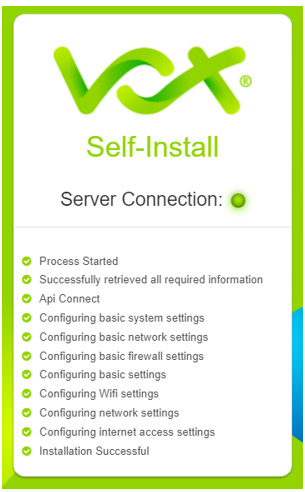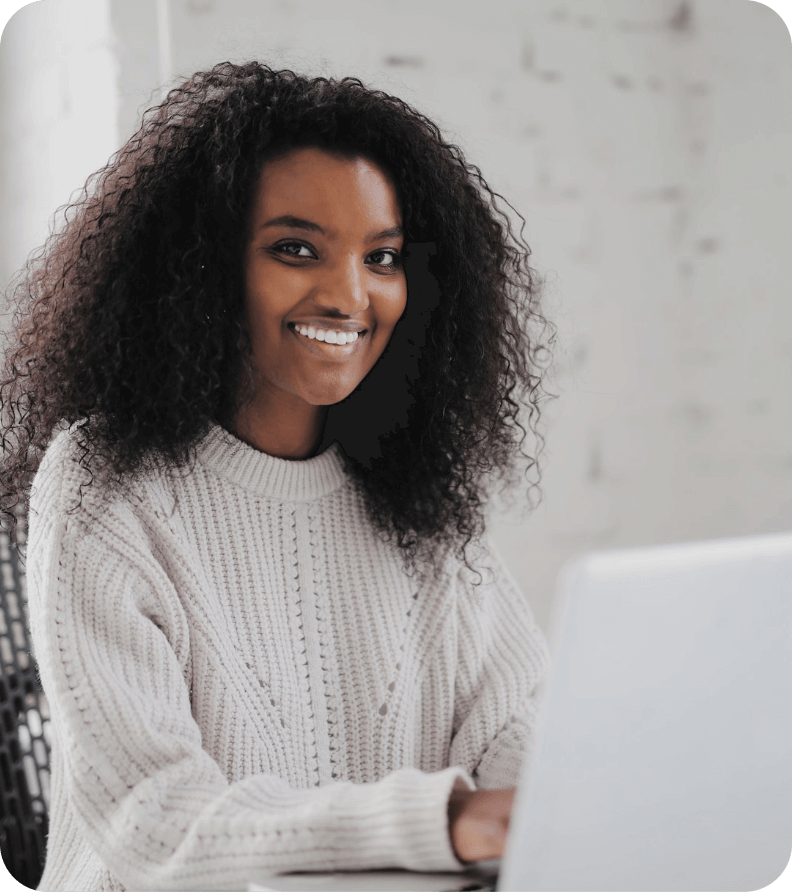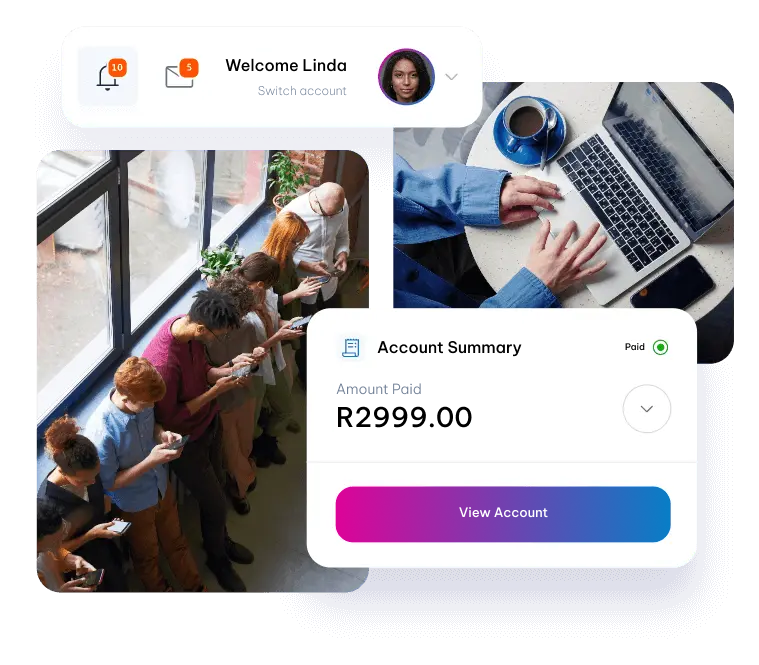Before You Get Started
- Only install the router once you receive confirmation from us that your line has been activated by your Fibre provider. We’ll notify you via email and SMS. If your Fibre box is active, you will see that the connection light is on.
- It’s important to follow the instructions below using the device (computer or phone) you have chosen to set up the router with, at all times. Do not switch to another device during the setup process.
Prefer to watch instead? Watch this step-by-step video guide for easy installation.
2. Connect Your Device To The Router
2.1. Wi-Fi Option
Using your phone or laptop – go to Wi-Fi settings and connect to the Wi-Fi network called ‘MikroTik’.
Note:
If the Wi-Fi network displayed is anything else but 'MikroTik', for example it has numbers at the end (MikroTik123***), please discontinue the setup and call our support centre on 087 805 0530 for further assistance.
2.2. Cable Option
Plug a network cable into any of the free ports (2-5) on the router and connect it to your PC or laptop.
3. Start the installation
Once this device is successfully connected to the router, refer to the SMS or email you would have received from us with the subject line ‘Keep This – How to Install your Wi-Fi Router’ or ‘Installation Complete: You can now Install your Router’ to start the router configuration process.
Alternatively, log into your Customer Zone profile to access your unique configuration key: https://customer.vox.co.za/services/connectivity
- Your Connectivity services will be displayed.
- Click on your Fibre to the Home service to find your unique Router Configuration key under Service Info.
Once you’ve clicked on the Router Configuration key, the next screen you will see will be the Self-Install page showing the progress of the Router Setup.
Note:
If the page displays an error, please follow the steps provided in the error box.
Installation Complete
Once the router has completed the setup, you can connect to your new Wi-Fi network.
Note:
Your default Wi-Fi settings can be found in your Vox email with the subject line 'Keep This - How to Install your Wi-Fi Router' or 'Installation Complete: You can now Install your Router'.
The Default Settings Are:
Wi-Fi Name: Your Vox Account number
Wi-Fi Password: Main account holder’s cellphone number
Need help?
If at any time during the setup process you need assistance, please feel free to contact us on 087 805 0530 – Choose Option 2 for Technical Support and then Option 1 for Fibre to the Home Support – or email us at help@vox.co.za.
We’re available to assist you 24/7/365.