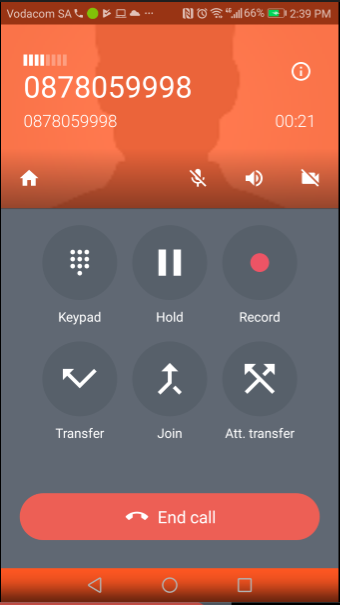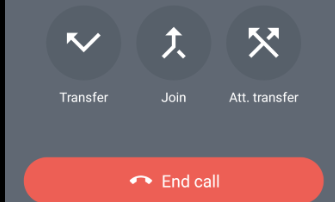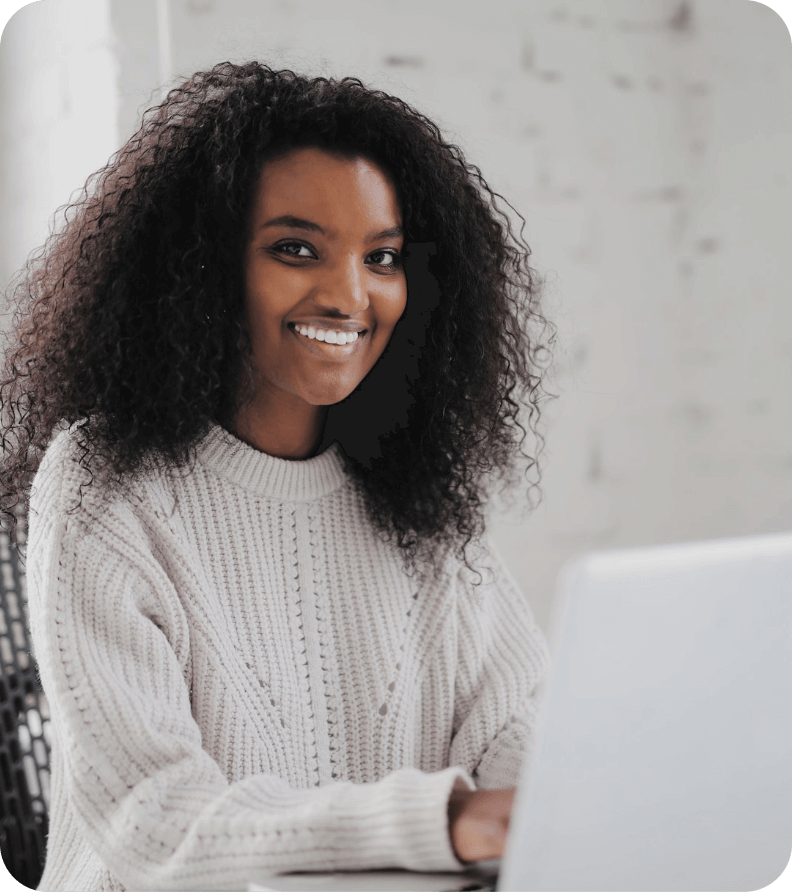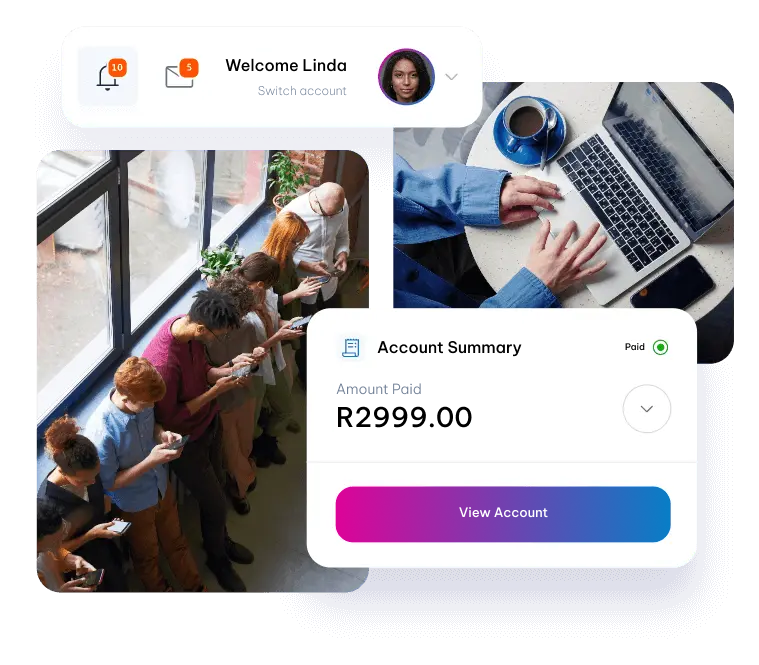Using the application
Making a call
You can make a call via the Vobi application by completing the following steps:
1. Select the ‘Keypad’ tab. Enter the number to dial and press the phone icon.
2. Select the ‘Quickdial’ tab. Select the contact and press the dial button
3. Select the ‘History’ tab. Select the contact and press the dial button.
4. Select the ‘Contacts’ tab. Search for the contact, select the contact, then press the dial button of the contact number to dial.
Incoming calls
1. To answer an incoming call, press the ‘Answer’ button
2. To forward an incoming call to another destination, press the ‘Forward’ button.
Note:
The forward button must first be enabled under Settings / Preferences / Call Forwarding.
3. Selecting ‘Ignore’ will stop the application from ringing the device, however the call can still be answered.
If the call is not answered, the application will follow the default answering mode set on the account. Any other devices paired with the same account will continue to ring.
4. Selecting ‘Reject’ will terminate the call on the application and the call will be routed to the default unanswered destination set on the account.
If there are other devices paired with the same account, the call will proceed to the default answering mode set on the account.
5. The button below can be used to start a video call if the connected party supports video.
Calls on hold
To place a call on hold via the Vobi application, complete the following steps:
1. During an active call, press the ‘Hold’ button
2. To return to the call, press the ‘Hold’ button again.
Blind transfer*
A blind transfer is when you transfer a call to a third party without announcing the call to that party. To perform a blind transfer via the Vobi application, complete the following steps:
1. During an active call, press the ‘Transfer’ button.
2. Enter the destination number on the keypad and press the phone button.
Attended transfer*
Attended transfer is when you announce the call to the third party before transferring the call. To perform a transfer to a waiting recipient, complete the following steps:
1. During an active call, press the ‘Add Call’ button.
2. Enter the destination number on the keypad and press the phone button.
3. Wait for the 3rd party to answer and announce the call.
4. Press the ‘Att Transfer’ button.
5. Then select the call on hold that you want to transfer.
Note:
If your device is locked, you may need to unlock it first after pressing transfer in order to gain access to the keypad.
Conference calls*
To conference call via the Vobi application, complete the following steps:
1. During an active call, press the ‘Home button.
2. Enter the destination number on the keypad and press phone button.
3. Wait for the 3rd party to answer and press the ‘Join’ button.
4. Press the ‘Join’ button on the contacts you wish to join the conference call.
5. To split the conference again, press home button again.
6. Then press the ‘Join’ button which will place both callers on hold then you can return to either party or set the conference up again.
Call recording
Call recording can be enabled for all calls under the preferences tab. To record a call via the Vobi application, complete the following steps:
1. To do ad-hoc call recording, press the ‘Record’ button while on an active call.
2. Recorded calls will be saved to ‘History’ under the Recorded tab.
Note:
Storing recorded calls will use up the available memory on your device.</p> <p>*If you have Vobi bundled with your Uncapped Fibre to the Home package, please note that you can only make 1 call at a time. So features like call transfer and conference calling may not function as stipulated above.